






Figure 25.5 The Profiler's Set Profiling Parameters dialog

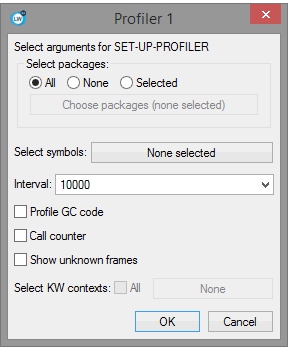
Choosing
Works > Profiler > Set Profiling Parameters...
or clicking the
Set Up Profiler
 toolbar button allows you to select what is shown in the profiler, as for the function
toolbar button allows you to select what is shown in the profiler, as for the function hcl:set-up-profiler described in the
LispWorks User Guide and Reference Manual
.
You can select values for keyword arguments of set-up-profiler:
:packages
:symbols
:interval
:gc
:call-counter
:show-unknown-frames
:kw-contexts
You cannot click OK in the dialog until you select at least one package, symbol or KW context.
Note that "symbols" are actually function dspecs (see "Function dspecs" in the
LispWorks User Guide and Reference Manual
), so can also be setf functions and method names. KW contexts can be profiled only when KnowledgeWorks is loaded.
Once you click the
OK
button, hcl:set-up-profiler is called with the keywords listed above and the values that you have selected. See the documentation for hcl:set-up-profiler for details.
The effect of hcl:set-up-profiler is global and persistent, that is any profile operation in the same session (including any calls to hcl:profile and hcl:start-profiling) will use the settings from the last call to hcl:set-up-profiler. Thus using
Set Profiling Parameters...
and calling hcl:set-up-profiler will have the same effect.
Typically it is only useful to select packages (and if you use KnowledgeWorks, maybe KW contexts). If you want to select symbols, it is easier to type them in an editor, or write a function that computes the list, and then calls hcl:set-up-profiler explicitly.
In the packages selection, checking
All
or
None
passes the keyword :all or :none respectively as the value of :packages. Checking
Selected
passes a list of packages, which you can choose by clicking the "Choose packages.." button. When
Selected
is checked, if no package is chosen, the dialog for choosing packages is raised immediately. In the
Select KW contexts
selection, checking
All
passes t as the value of :kw-contexts.
It is possible to keep track of every function called when running code, but this involves significant effort in determining which functions are suitable for profiling and in keeping track of the results. To minimize this effort you should specify which functions you want to profile. The profiler checks that these functions have indeed got function definitions and are therefore suitable for profiling. For more information on the types of function that can be profiled, see Profiling pitfalls.
There are two ways of specifying functions that you want to profile:
Click the button to the right of Select symbols to specify a list of Lisp functions that you want to profile. The dialog shown in Select Symbols to Profile dialog appears.
Figure 25.6 Select Symbols to Profile dialog

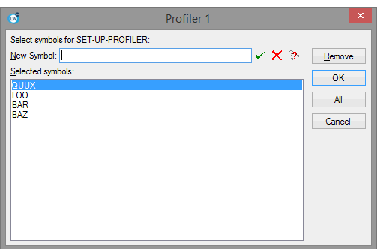
This dialog displays the list of functions to be profiled.
Click OK when you have finished choosing symbols.
Note: while entering the function name in the
New Symbol
text box you can click click  to use completion. This allows you to select from a list of all symbol names which begin with the partial input you have entered. See Completion for detailed instructions.
to use completion. This allows you to select from a list of all symbol names which begin with the partial input you have entered. See Completion for detailed instructions.
You may often want to profile every function in a package, or if you do not know which symbols to profile, you will want profile all symbols in all packages.
You can select which packages to profile using the buttons in the Select packages area. Check the All button, which is initial setting, to profile all symbols in all packages. Check the None button if you only want to select specific symbols to profile. Check the Selected button if you want to choose specific packages to profile, which will display a dialog as shown in Select Packages to Profile dialog. If Selected is already checked, then click the Choose packages button to change the selected packages.
Figure 25.7 Select Packages to Profile dialog

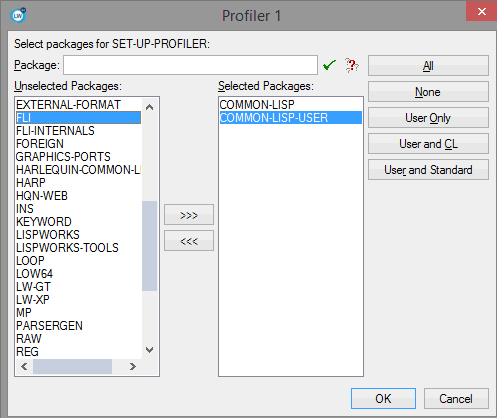
The main part of this dialog consists of two lists:
A global function will be profiled if its symbol is visible in one of the selected packages.
To modify the Selected Packages list:
Selects all packages.
Note: There are significant processing overheads when profiling all functions in all packages, and the results you get may include much unwanted information.
Adds the "user" packages, which means packages that are not part of the LispWorks implementation, or packages that are part of the implementation but you are allowed to add definitions to them. Includes the CL-USER package.
Adds the "user" and CL packages.
Adds the "user" packages along with those packages that are used by default (from the value of hcl:*default-package-use-list*, which initially includes CL, HCL and LW).
Note: The Profiler tool assumes that packages not named in the value of *packages-for-warn-on-redefinition* are user-defined.
Return or click
 , or
, orAlso you can click the None button to clear the list of selected packages. Note that if you only want to profile a few functions, you should do this by checking the None button in the main dialog and selecting symbols as described in Choosing individual functions.
LispWorks IDE User Guide (Windows version) - 13 Sep 2017