






Sometimes an object may contain so many items that the list is confusing. If this happens, use the Filter box to limit the display to only those items you are interested in.
This continued example below shows you how to filter the attributes list so that the only slots displayed are those you are interested in.
Figure 18.2 Using filters to limit the display in the Inspector

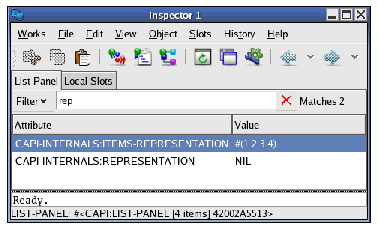
You can immediately see the slots with names that include "rep". The names of the slots, together with their slot values for the object being inspected, are displayed in the attributes list. For example, the representation slot currently contains nil.
In some circumstances your object might get modified while you are inspecting it, so you should be aware that the inspector display might need to be refreshed. To see this:
(capi:contain *), where the value of * should be the list-panel instance that you are inspecting. button. The Inspector should now appear as in The filtered inspector display, refreshed below.
button. The Inspector should now appear as in The filtered inspector display, refreshed below.Figure 18.3 The filtered inspector display, refreshed

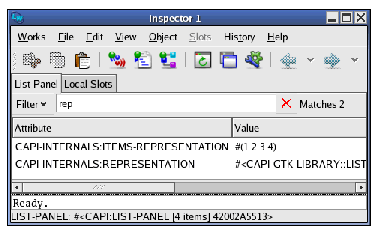
Notice that the representation slot no longer has value nil. The list-panel instance has been modified by calling capi:contain, and the Inspector has been updated to show the new slot value.
LispWorks IDE User Guide (Unix version) - 13 Sep 2017