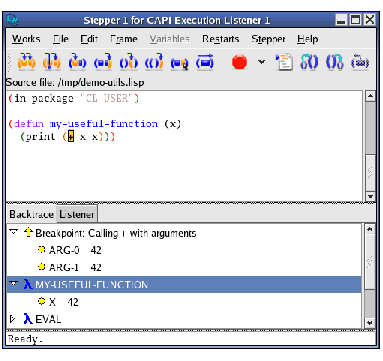27.2.1 Standalone use of the stepper
- Compile and load the demo system defined in the file
-
Create a Stepper tool by choosing
Works > Tools > Stepper
or pressing
 in the Podium.
in the Podium. - Enter this form in the source area of the Stepper tool:
- Choose the menu command Stepper > Step . The open parenthesis is highlighted orange, indicating that the next step is to evaluate the form.
-
Choose
Stepper > Step
again. The symbol
my-functionis now highlighted orange, indicating that the next step is to call this function. Notice how the current stepping position is always highlighted orange. - Notice how the topmost item in the Backtrace area always indicates the next step. Expand this item to show the arguments.
-
At this point we have the option to step
my-functionitself, but for the moment simply choose Stepper > Step again, which steps to the point where the function call returns. The Backtrace area shows the return value, 12, when you expand the status item.
(example-edit-file "tools/demo-defsys")
First, load this file to define the system. Then evaluate in the Listener:
(compile-system "demo" :load t)
Note: for another way to compile and load a system, see The System Browser.
Figure 27.2 Stepper backtrace showing the next step

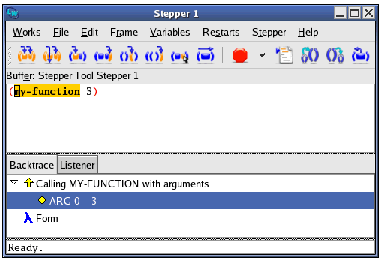
Note how the Step command always steps only inside the current form, and does not step into other functions.