






The Output Browser is a simple tool that displays the output generated by your programs, and by operations such as macroexpansion, compilation and tracing. You can create one by choosing
Tools > Output Browser
or clicking  in the Podium or as described in Displaying tools using the keyboard. The Output Browser shows the Output Browser.
in the Podium or as described in Displaying tools using the keyboard. The Output Browser shows the Output Browser.
Figure 22.1 The Output Browser

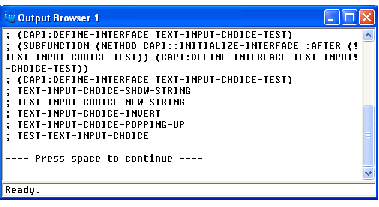
The Output Browser has one main area that displays the output from the environment. Output usually consists mostly of compilation, trace and macroexpansions, but can also include compiler explanations and output from other tools, such as the Profiler. The main area is actually an editor window, so all the usual editor keyboard commands can be used in it. See The Editor for more details about these operations.
The Output Browser is invaluable when you are developing code, because it collects any output generated by your code. An example of how to do this is given in Viewing output.
Many other tools in the LispWorks IDE contain an output view, which you can display by clicking their Output tab. The Output tab collects all the output generated by that tool. For instance, the System Browser has an Output tab that displays compilation messages. The Editor tool's Output tab additionally displays macroexpansions. Note that the Output Browser is the only tool which displays any output from your own code without any need for further action on your part.
Note: The Output Browser (and the Output tab of some tools) displays only the output from . By default, processes not associated with the tools write their output to the terminal stream.
LispWorks IDE User Guide (Windows version) - 25 Nov 2011