 in the Podium.
in the Podium.




The Process Browser allows you to view and control the processes in the LispWorks multiprocessing model. See the LispWorks User Guide and Reference Manual for more information about multiprocessing.
Note: Each individual window in the LispWorks IDE runs as a distinct process in the LispWorks multiprocessing model. Each of these is implemented as a Windows lightweight process
To create a Process Browser, choose
Tools > Process Browser
or click  in the Podium.
in the Podium.
Figure 23.1 The Process Browser

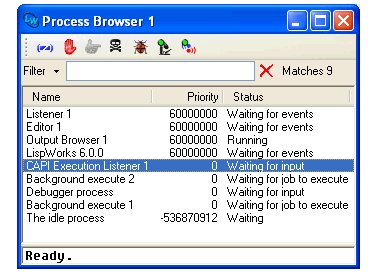
The Process Browser consists of a main area in which all the current processes in the environment are listed, and a Filter area which you can use to restrict the information displayed in the main area.
Like other filter areas, you can enter a string or a regular expression in the Filter to limit the display to only those items which match your input, or the complement of this. See Filtering information for more information about using the Filter area.

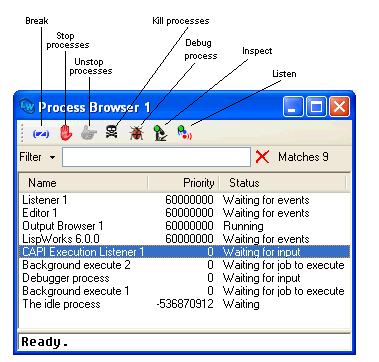
The tool bar buttons are labelled in Process browser. These buttons provide the same actions as the Process context menu: Break, Stop, Unstop, Kill, Debug, Inspect and Listen.