






Clicking on Types to Display... in the display view of the preferences dialog calls up the condition types dialog as shown in The Condition Types dialog. It consists of a standard filter box and two lists.
Figure 9.4 The Condition Types dialog

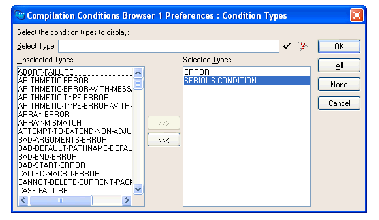
By default, the
condition
type is selected as it includes all subclasses.
To remove a condition type from the Selected Types list, select it in the Selected Types list and click on <<< . It is transferred into the Unselected Types list.
To add a condition type back into the Selected Types list, either:
Return
.
If you use the second of these methods, note that you can press the
Tab
key at any point to either complete the name of the error type, or display a dialog listing all the possible completions, as appropriate. If a dialog appears, double-click on any item to select it.
To display all condition types, click on All .
To display no condition types, click on None . If you only want to display a few condition types, click on this button and then transfer the error types you do want to see into the Selected Types list using one of the methods described above.
When you have finished choosing the condition types, click on OK . The dialog is dismissed, and the Compilation Conditions Browser is updated to display the condition types you have requested.
Click on Cancel to cancel the dialog. The dialog is dismissed, and no changes are made to the display.