A menu bar is created automatically when you create a new interface. To create the menu system for the example interface, you need to add a menu which contains two items.
Menu-Bar object in the Menu hierarchy area.Notice that, as in the layouts view, an object remains selected if it can itself have children. This means that creating the basic menu structure is a very easy process.
Next, you need to name the objects you have created. As with the layouts, this is achieved by specifying attribute values.
Menu-1 menu is still selected, and use the Object -> Attributes menu item to display its Attributes dialog. selection-menu . Do not click OK yet.As well as specifying the NAME attribute for the menu you created, you need to change the TITLE attribute of each object you created. To do this, you must ensure that the appropriate attribute categories are displayed in the Attributes dialog.
The Attributes dialog changes to appear as shown in Displaying title attributes for a menu.
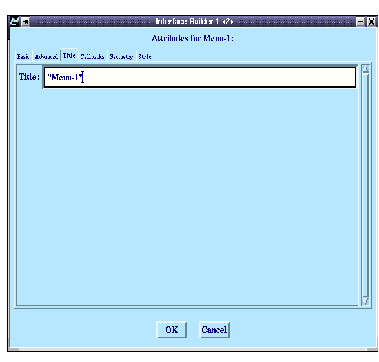
Figure 14.5 Displaying title attributes for a menu

"Selection" . Click OK .The TITLE attribute is used to specify the title of the menu that appears in the interface itself; note the change in the interface skeleton.
Next, you need to change the attributes of the two menu items.
"Item-1" object and press Return. "Graph" and the NAME attribute to graph-command . Click OK . "Item-2" object, use the Obejct -> Attributes menu item to display its Attributes dialog and change the TEXT attribute to "List Panel" and the NAME attribute to list-panel-command . Click OK .




