(defun button-enabled-p (capi:button)
(slot-value capi:button 'capi::enabled))
(setq button1 (make-instance 'capi:button)) button1 is enabled. (button-enabled-p button1) This returns t , so, buttons are enabled by default. The next step is to destructively modify button1 so that it is not enabled.
The Inspector Preferences dialog appears, so that you can change the current package of the inspector.
CAPI and click OK . This changes the process package of the inspector to the CAPI package, and the package name disappears from all the slots listed. This makes the display a lot easier to read.
enabled into the Filter box and press Return.Button objects have a large number of slots, and so it is easier to filter out the slots that you do not want to see than to search through the whole list. After applying the filter, only one slot is listed.
enabled to t . A dialog appears into which you can type a new value for the slot enabled .
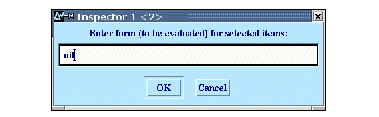
Figure 13.5 Entering a new slot value

nil in the dialog and click on OK . The Main area reflects the new value of ENABLED .
 button. This removes the filter and displays all the slots once again.
button. This removes the filter and displays all the slots once again. Alt+P .) (button-enabled-p button1) This now returns nil , as expected.
The next part of this example shows you how you can modify the slots of an object by pasting in the contents of the clipboard. By default, the background slot of button objects is nil . This example shows you how to modify the background of button1 so that it is red.
"Hello World!" TEXT slot of button1 in the inspector. "Hello World!" string into the text slot of button1 . This sets the text slot of button1 to the string.
You can confirm the effect of this change by displaying the button object. To do this, transfer it back into the listener and display it as follows:
This transfers the button object back into the listener. As feedback, the string representation of the object is printed in the listener above the current prompt. The object is automatically transferred to the * variable so that it can be operated on.





