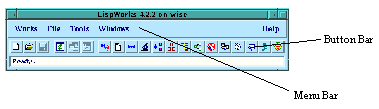






Under Linux, assuming that you have the "lispworks-4200" executable in your path, just type lispworks-4200 in any xterm or command shell window. Under KDE or Gnome, you might want to set up a system menu item to start LispWorks.
To start LispWorks, refer to the Release and Installation Notes specific to your platform.
On Linux, the LispWorks environment is always started by default. On Unix, the LispWorks environment is started when the command line option -env is specified. If -env is not specified, LispWorks tty mode will start with a prompt similar to the following:
Type the following Lisp form at the prompt to start the LispWorks environment:
(env:start-environment)After a short pause, you should see a copyright banner, followed closely by the podium window. The podium is shown in The Comon LispWorks podium.
A GC monitor also appears when you start Common LispWorks. This is actually a separate process which shows you the state of the Lisp image, and monitors any garbage collection activity which occurs. For the most part you can ignore this window, although you may sometimes find the buttons on it useful for breaking into the Lisp process if you run source code which crashes Lisp for any reason. If you wish, you may close the GC monitor window.
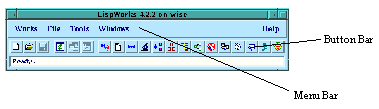
Figure 2.1 The Comon LispWorks podium

The podium window is automatically displayed whenever you start the environment. It contains a menu bar, which gives you access to various functions, as well as all the other tools in the environment, and a button bar , which gives you quick access to some of the more convenient menu commands.
Like many other applications, the menu bar contains File , Tools , Windows and Help menus and a LispWorks specific menu named Works . The Works menu contains commands that apply to the current window and also contains menus that allow navigation between tools in the LispWorks environment . The File menu contains file saving, compilation and printing options. The Tools menu gives you access to all of the Common LispWorks tools. The Windows menu lists all the active windows you have running.
Note: If you wish to exit the Lisp image during this tutorial or at any other time, choose Works > Exit > LispWorks .