





15.2.6
Restricting displayed signatures by class
The Method Signatures dialog was introducted in Signatures button. You can display this dialog by clicking
Signatures...
in the Generic Function Browser.
By default, the Method Signatures dialog displays the signatures of all methods defined on the generic function. When there are many methods, or when the distinction between different classes is not clear, this can be confusing.
To simplify the display, you can restrict the signatures displayed to a chosen class and its superclasses. To do this, enter the name of the chosen class into the
Restricted Class
box. You can click  which allows you to select from a list of all class names which begin with the partial input you have entered. See Completion for detailed instructions. As with similar text input panes in the IDE, click
which allows you to select from a list of all class names which begin with the partial input you have entered. See Completion for detailed instructions. As with similar text input panes in the IDE, click  to confirm your choice,
to confirm your choice,  to cancel the current setting.
to cancel the current setting.
Figure 15.4 Restricting the signatures by class
Once you have made a choice, only those signatures that contain the specified class or one of its superclasses are listed in the
Signatures restricted to...
panel of the dialog. This simplified display is useful when there are a large number of complicated signatures.
Be aware of the difference between this approach and the use of the Argument box in the
Signatures
panel. Restricting signatures confines the signatures offered in the dialog by means of the class of the signatures.
Click  to display the signatures for all methods defined once again.
to display the signatures for all methods defined once again.
LispWorks IDE User Guide (Windows version) - 22 Dec 2009






 which allows you to select from a list of all class names which begin with the partial input you have entered. See Completion for detailed instructions. As with similar text input panes in the IDE, click
which allows you to select from a list of all class names which begin with the partial input you have entered. See Completion for detailed instructions. As with similar text input panes in the IDE, click  to confirm your choice,
to confirm your choice,  to cancel the current setting.
to cancel the current setting.






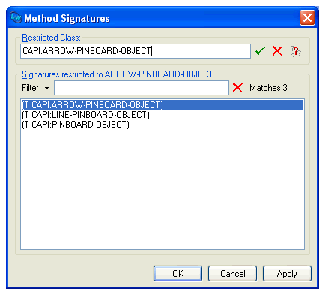
 to display the signatures for all methods defined once again.
to display the signatures for all methods defined once again.