





21.8 Some examples
The examples below demonstrate different ways in which the profiler can be configured and code profiled so as to produce different sets of results. In each example, the following piece of code is profiled:
(contain (setq title (make-instance 'title-pane
:text "Title")))
This is a simple piece of code which creates and displays a CAPI title pane; each time you run the code a small window is created on-screen, which you can ignore or remove as soon as it is created.
-
Create a Profiler tool if you have not already done so.
-
Type the code above into the box in the Code to Profile panel.
-
Choose
Window > Window Preferences...
or click
 in the Profiler, and select the General tab, to change the package of the Profiler.
in the Profiler, and select the General tab, to change the package of the Profiler.
Figure 21.6 Profiler Preferences dialog
-
In the Profiler Preferences dialog, replace the default package in the Package text box with
CAPI
and click
 .
.
-
Click
OK
to dismiss the Preferences dialog and apply the change you have made.
-
Click on
Profile
.
This profiles the functions in the
COMMON-LISP
,
CL-USER
and
LISPWORKS
packages.
Next, add the
CAPI
package to the list of packages whose functions are profiled.
-
Click
Packages
.
-
In the dialog, double-click on
CAPI
in the Unselected Packages list, and click on
OK
.
-
Click on
Profile
to profile the code again.
Notice that this time there are many more functions which appear on the stack during profiling.
-
Select a few of the functions listed at the top of the Results area, and look at their function descriptions.
Add the Description area by clicking the
Description >>
button if you have not already done so.
Notice that most of the functions appearing on the stack are in the
CAPI
package. It is worth profiling a few functions explicitly, and removing unwanted packages from the list of packages to profile.
-
Click
Symbols...
, and add the following four functions to the list in the dialog:
funcall unwind-protect make-instance eval
Type the name of each function and press
Return
or click
 to add it to the list.
to add it to the list.
-
Click
OK
when you have finished adding to this list.
Now remove the unwanted packages from the list of packages to profile, as follows:
-
Click
Packages...
.
-
In the dialog click on
None
to remove all items in the Selected Packages list
-
Click on
OK
, and profile the code again by clicking on
Profile
.
Notice that the four functions in the
COMMON-LISP
package are still being profiled, even though you are no longer profiling all functions from that package by default.
Common LispWorks User Guide (Macintosh version) - 5 Jul 2006






 in the Profiler, and select the General tab, to change the package of the Profiler.
in the Profiler, and select the General tab, to change the package of the Profiler.

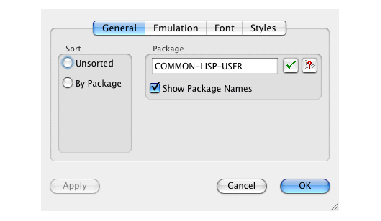
 .
.
 to add it to the list.
to add it to the list.





