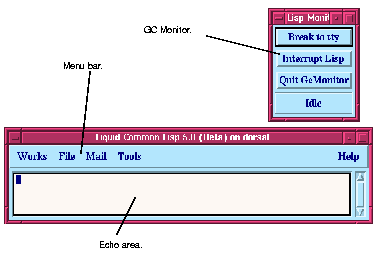






2 A Short Tutorial
USER 1 >where
USER is the Common Lisp package that the image starts in.Type the following Common Lisp form at the prompt to start the windowing environment:
(env:start-environment)After a short pause, you should see the GC monitor, then a copyright banner, followed closely by the podium window, shown below.
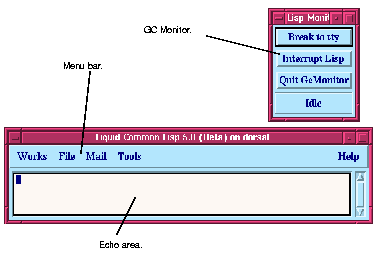
Figure 2.1 Podium window and GC Monitor
The podium window is automatically displayed whenever you start the environment. It contains an echo area, which is sometimes used to display system messages or to prompt you for input, and a menu bar, which gives you access to various functions, as well as all the other tools in the environment.
The GC monitor is actually a separate process which shows you the state of the Lisp image, and monitors any garbage collection activity which occurs. For the most part you can ignore this window, although you may sometimes find the buttons on it useful for breaking into the Lisp process if you run source code which crashes Lisp for any reason.
Note: If you wish to exit the Lisp image during this tutorial or at any other time, choose Works > Exit > Environment.
The Tools menu on the podium window gives you access to all of the tools available in the environment.






Generated with Harlequin WebMaker