Common LispWorks User Guide, Liquid Common Lisp Version 5.0 - 18 OCT 1996






Generated with Harlequin WebMaker






9.1 Simple use of the class browser
The example below shows you how to create an instance of a CAPI object, and then limit the display in the class browser so that the only slots displayed are those you are interested in:
(capi:contain (make-instance 'capi:list-panel
:items '("Apple" "Orange" "Pear")))
callback in the Filter area and press Return.
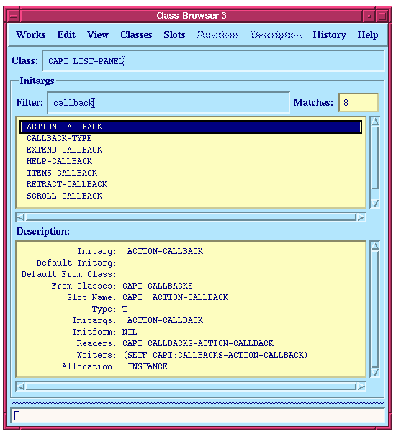
Figure 9.3 Using filters to limit the display in the class browser
You can immediately see the types of callback that are available to CAPI list panel objects. See the Generated with Harlequin WebMaker
Common LispWorks User Guide, Liquid Common Lisp Version 5.0 - 18 OCT 1996 




