capi:push-button-panel class is described in the class browser.
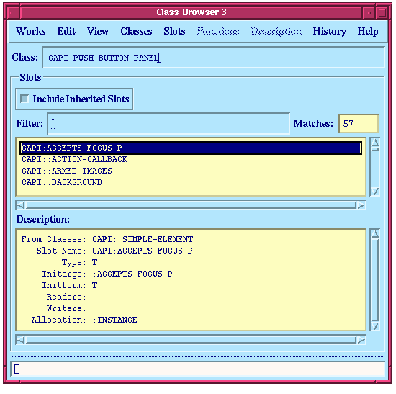






9 The Class Browser
When examining a class, the slot names of the class are displayed by default.
To examine a class, follow the instructions below:
(capi:contain
(make-instance 'capi:push-button-panel
:title "Test Buttons"
:items '(:one :two :three)))
capi:push-button-panel class is described in the class browser.
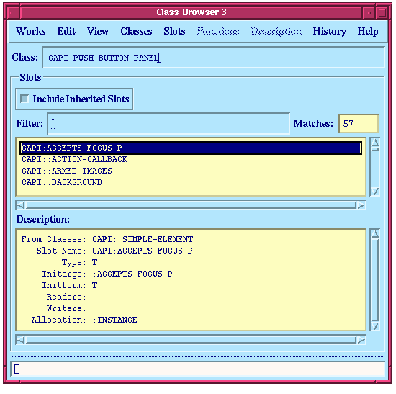
Notice that, although you copied an object which is an instance of a class, the class itself is successfully described in the class browser. Similarly, if you had pasted the object into an inspector, the instance of that object would be inspected. Using the environment, it is very easy to pass Common Lisp objects between different tools in this intelligent fashion. This behavior is achieved using the Common LispWorks clipboard; see Section 3.4.2 on page 37 for details.
See Section 3.8 on page 43 for a full description of the standard action commands available.






Generated with Harlequin WebMaker