





You can configure the Profiler using the Preferences dialog. To do this, choose Tools > Preferences... or click  to display this dialog, and then select Profiler in the list on the left side of the dialog.
to display this dialog, and then select Profiler in the list on the left side of the dialog.
Profiler Preferences
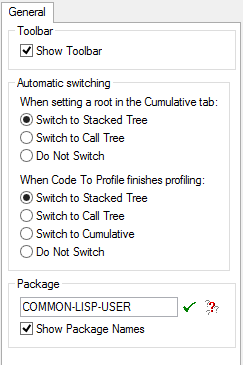
You can change what happens after choosing Set Function As Root or Calls To Function [Inverted] from the context menu in the Cumulative tab. The options under When setting a root in the Cumulative tab are:
| Switch to Stacked Tree | |
|
Switch to the Stacked Tree tab. | |
| Switch to Call Tree |
Switch to the Call Tree tab. |
| Do Not Switch |
The Cumulative Results tab remains visible. |
You can change what happens when profiling in the Code To Profile tab finishes. The options under When Code To Profile finishes profiling are:
| Switch to Stacked Tree | |
|
Switch to the Stacked Tree tab. | |
| Switch to Call Tree |
Switch to the Call Tree tab. |
| Switch to Cumulative |
Switch to the Cumulative tab. |
| Do Not Switch |
The Code To Profile tab remains visible. |
LispWorks IDE User Guide (Windows version) - 01 Dec 2021 19:38:07