




The Process Browser allows you to view and control the processes in the LispWorks multiprocessing model. See the LispWorks® User Guide and Reference Manual for more information about multiprocessing.
Note: Each individual window in the LispWorks IDE runs as a distinct process in the LispWorks multiprocessing model. The whole of LispWorks runs in a single system process. Each LispWorks process corresponds to a single system thread.
To create a Process Browser, choose Works > Tools > Process Browser or click  in the Podium.
in the Podium.
The Process Browser
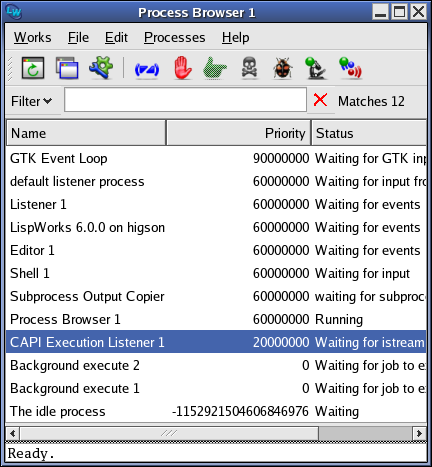
The Process Browser consists of a main area in which all the current processes in the environment are listed, and a Filter area which you can use to restrict the information displayed in the main area.
Like other filter areas, you can enter a string or a regular expression in the Filter to limit the display to only those items which match your input, or the complement of this. See 3.12 Filtering information for more information about using the Filter area.
The toolbar buttons are labelled in Process browser. These buttons provide the same actions as the Process context menu: Break, Stop, Unstop, Terminate, Debug, Inspect and Listen.
Notice that Terminate and Debug are disabled for certain system processes such as the GTK Event Loop. This is by design.
LispWorks IDE User Guide (Unix version) - 01 Dec 2021 19:37:18