 in the Podium.
in the Podium.





The Window Browser lets you examine any windows that have been created in the environment. You can examine not only the environment windows themselves, but also more discrete components of those windows, such menus and menu commands. To create a Window Browser, choose
Tools > Window Browser
or click  in the Podium.
in the Podium.
The Window Browser only has one view, shown in The Window Browser.
Figure 29.1 The Window Browser

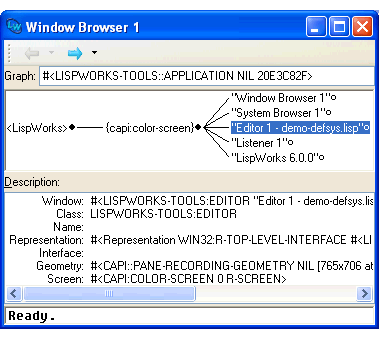
The Window Browser has three sections.
The Graph: text box shows the window object that is being examined; that is, the window at the root of the graph.
The window graph displays the current window and all its subwindows. The generic facilities available to all graphs throughout the LispWorks IDE are available here; see Manipulating Graphs for details.
When you first create a Window Browser, it automatically browses the parent window of the whole environment. A graph of the parent window together with its children - each individual window that has been created - is drawn in the main area.
Select any item in the graph to display its description in the Description: area.
To see the children of an unexpanded node in the graph, click on the unfilled circle to its right. To make one of the child windows be the root of the graph, select it and choose Works > Windows > Browse - Window .
Any items selected in the graph can be operated on using commands in the Works > Windows menu. If no items are selected, the commands in this menu apply to the root window of the graph. See Performing operations on windows for details.
The Description: are gives a description of the item selected in the Graph: area. If nothing is selected, a description of the window at the root of the graph is shown. The following information is listed:
The object which represents the selected window
The class of the window object.
The name of the selected window.
The CAPI representation of the selected window.
The underlying native window system object which represents the selected window.
The name of the screen on which the selected window is displayed.
Any item selected in the Description list can be operated on by using commands under the Works > Description menu. This menu gives you access to the standard actions commands described in Performing operations on selected objects.
LispWorks IDE User Guide (Windows version) - 13 Sep 2017