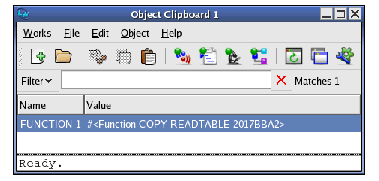1.1 Major tools
The environment supports a wide range of tools which can help you to work on your Lisp source code more quickly and efficiently. This section gives you a brief introduction to the most important tools.
You can create any of the tools described here by choosing the appropriate command from the
Tools
menu of the podium window, or by selecting the relevant tool from the
Works > Tools
menu on any other tool.
For full details about any of these tools, see the relevant chapter. The second part of this manual covers each of the tools in the order that they are found on the
Tools
menu.
1.1.1 The Listener
A Common Lisp Listener is provided to let you evaluate Common Lisp forms. This tool is invaluable as a method of testing your code without necessitating compilation or evaluation of whole files of Common Lisp source code.
1.1.2 The Editor
A built-in editor is provided to allow you to develop Common Lisp code. It is based on Emacs, an editor which you may already be familiar with. As an alternative to Emacs keys, the editor offers KDE/Gnome emulation.
The built-in editor offers a wide range of functions specifically designed to help you develop Common Lisp code, and it is fully integrated into the environment so that code being developed is immediately available for testing.
1.1.3 The Class Browser
This tool allows you to examine the Common Lisp classes that are defined in your environment. You can look at the superclasses and subclasses of a given class and see the relationships between them, and you can examine the slots available for each class.
In addition, you can examine the functions and methods defined on a given class, or the precedence list or initargs for the class.
1.1.4 The Output Browser
The Output Browser collects and displays all output from the environment which may be of use. This includes warning and error messages displayed during compilation and output generated by tracing or profiling functions. Many other tools in the environment also provide you with an output
view
, which lets you see any output which is appropriate to that tool.
1.1.5 The Inspector
The Inspector lets you examine and destructively modify the contents of Common Lisp objects. It is an invaluable tool during development, since it lets you inspect the state of any part of your data at any stage during execution. Thus, it is easy to see the value of a slot and, if necessary, alter its value, so that you can test out the effects of such an alteration before you make the changes necessary in the source code itself.
1.1.6 The Object Clipboard
The Object Clipboard is used to manage multiple Lisp objects. You can select any object in the Object Clipboard for use in paste operations.
As an example of adding a Lisp object to the Object Clipboard, follow these steps:
-
Evaluate a Lisp expression in the Listener window. Its value is printed.
-
Choose the menu command
Values > Clip
.
The value from the Listener is now in the Object Clipboard.
If you have not already made an Object Clipboard visible, then do so now using the menu command
Works > Tools > Object Clipboard
.
The Object Clipboard can be seen in Object Clipboard Tool.
Figure 1.1 Object Clipboard Tool
You can use the left mouse button to select any item in the Object Clipboard, then use the context menu (usually invoked by the right mouse button) to inspect, inspect class, open a Listener, or copy the object.
LispWorks IDE User Guide (Unix version) - 13 Sep 2017