






The text view allows you to list the parent system, subsystems and files in the current system in one view, and gives you an easy way of changing the current system. Choose the Text tab to display this view. The System Browser appears as shown in Displaying loaded systems using the text view below.
Figure 28.2 Displaying loaded systems using the text view

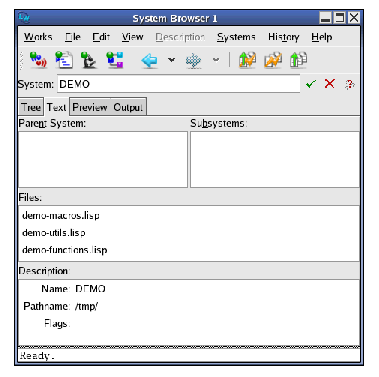
The System Browser contains the areas described below when in the text view.
As with the tree view, the current system is shown here. See System area for details about this area.
This area lists any parent systems of the current system. Note that every system apart from ALL-SYSTEMS must have at least one parent.
Double-click on any item in this list to make it the current system. Its name is printed in the System area.
This area lists any systems which are subsystems of the current system.
Double-click on any item in this list to make it the current system. Its name is shown in the System area.
This area lists any files which are members of the current system. Source files containing either Lisp or non-Lisp code (such as C code which is loaded via the Foreign Language Interface) are listed in this area.
The Description: area displays information about any system member selected in the Files area. If no such member is selected, information about the current system (the one named in the System area) is shown instead. The same pieces of information are shown as in the tree view. See Description area for details. As with other views, items selected in this area can be operated on using commands in the Description menu.
LispWorks IDE User Guide (Unix version) - 13 Sep 2017