 . Then select
Stepper
in the list on the left side of the Preferences dialog.
. Then select
Stepper
in the list on the left side of the Preferences dialog.





To configure the Stepper tool, raise the Preferences dialog, by choosing
LispWorks > Preferences...
or clicking  . Then select
Stepper
in the list on the left side of the Preferences dialog.
. Then select
Stepper
in the list on the left side of the Preferences dialog.
The Stepper Preferences have three tabs:
Figure 25.9 Stepper Preferences

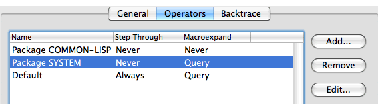
When reaching a function call you can use the Step Through Call command to step through the call into its definition. You can configure the Stepper to do this automatically, never do this or ask you which action to take.
Similarly when reaching a macro form you can macroexpand it (or not). You can configure the Stepper to macroexpand automatically, never macroexpand or ask you whether to macroexpand..
For a given symbol naming a function or macro, the action is determined by the preferences in the Operators tab. If the symbol is listed, then the corresponding action is taken. Otherwise, if the symbol's package is listed, then the corresponding action is taken. If neither the symbol nor its package are shown,. then the default action is taken.
For example, the default behavior on reaching your macro forms is to prompt for whether to macroexpand. To configure the Stepper such that macros defined in the CL-USER package are macroexpanded automatically, click the
Add...
button, enter CL-USER in the
Name
pane of the dialog, select
Always
in the
Expand macros
panel, click
OK
and click
OK
to dismiss the Preferences dialog.
To configure the Stepper such that it never steps through my-function, raise the Stepper preferences again, click the
Add...
button and select the
Symbol
radio button. Enter cl-user::my-function in the
Name
pane of the dialog, select
Never
in the
Step through calls
panel, click
OK
and click
OK
to dismiss the Preferences dialog.
To control the amount of information displayed automatically in the Backtrace area, select the Backtrace tab of the Stepper Preferences:
Figure 25.10 Stepper Preferences Backtrace tab

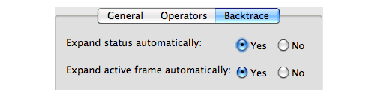
By default the status item in the Backtrace area automatically expands to show the arguments or return values. To change this behavior, select No against Expand status automatically .
By default the active frame in the Backtrace area automatically expands to show the local variables and arguments. To change this behavior, select No against Expand active frame automatically .
Compatibility Note: in LispWorks 5.0 these Backtrace options have the opposite default values. This is changed in LispWorks 5.1 and later versions.
LispWorks IDE User Guide (Macintosh version) - 13 Sep 2017