






Compilation messages are highlighted in the output, with errors, warnings and optimization hints each displayed in a unique style. When the editor's cursor is within a compilation message, choose Find Source in the context menu to display the source code where the condition occurred, in an Editor tool.
Figure 23.2 Compilation messages and the use of the context menu

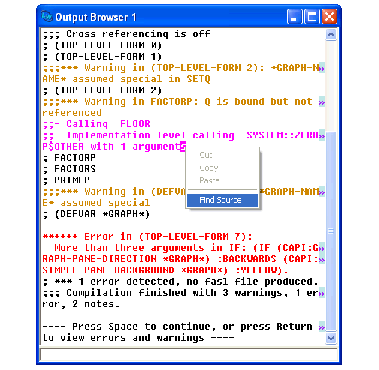
You can also raise a Compilation Conditions Browser tool to view the errors and warnings directly from the output view, by pressing Return as mentioned in the output shown above.
Another way to visit the source code where the condition occurred is the editor's Edit Recognized Source command which is bound to Ctrl+X , (comma) in Emacs emulation.
The text styles used to highlight compilation messages in the output have these meanings and default appearance:
Compiler explanations are optimization hints generated by compiling code with the :explain declaration. See the
LispWorks User Guide and Reference Manual
for a description of the :explain declaration.
Note: You can changes the styles used to display compilation messages via Preferences... > Environment > Styles > Colors And Attributes .
LispWorks IDE User Guide (Windows version) - 12 Feb 2015