






The manner in which the Compilation Conditions Browser displays information can be customized using the Preferences dialog. To do this, raise the dialog as described in Setting preferences and then select Compilation Conditions in the list on the left side of the Preferences dialog. The General tab is shown:
Figure 10.2 The Compilation Conditions Browser General preferences

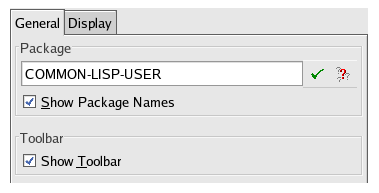
Here you can select or deselect Show Package Names to toggle display of packages in all references to symbols, and you can use the Package box to specify the current package when displaying symbols.
Setting a suitable package and turning off display of package names can greatly simplify a complicated list.
Select of deselect Show Toolbar to control whether Compilation Condition Browser tools have a toolbar.
The Display tab of the Compilation Conditions Browser preferences appears as in The Compilation Conditions Browser Display preferences.
Figure 10.3 The Compilation Conditions Browser Display preferences

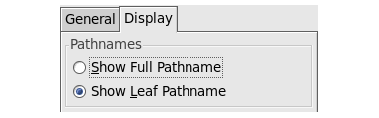
This tab includes the pathnames selection area, which has two radio buttons.
Check Show Full Pathname to show the full pathname of all files displayed. This is the default setting.
Check Show Leaf Pathname to show just the filename of all files displayed, and omit the full pathname.
LispWorks IDE User Guide (Unix version) - 12 Feb 2015