






As already mentioned, you can view class relationships graphically using either the superclasses or subclasses views. This gives an immediate impression of the class hierarchy, but contains no details about information such as slots, readers and writers.
Click on the Subclasses tab to browse subclasses in a graph, and click on the Superclasses tab to view superclasses in a graph. Except for the type of information shown, these two views are visually identical. The subclasses view is shown in Viewing subclasses graphically in the Class Browser.
Figure 8.7 Viewing subclasses graphically in the Class Browser

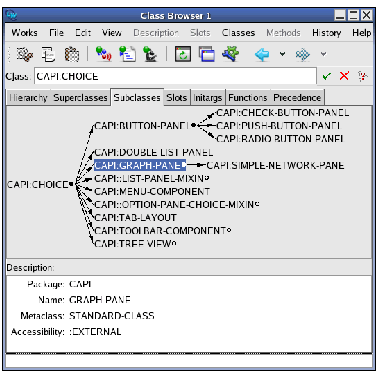
The areas available in the subclasses and superclasses views are described below.
As with other views in the Class Browser, the name of the class being browsed is shown here. See Class box for details.
The main area of these views is a graph showing either the subclasses or the superclasses of the current class, depending on the view you have chosen. The generic facilities available to all graph views throughout the environment are available here: see Manipulating Graphs for details.
Selecting a node in this displays a description of the class it represents in the Description list.
This list displays a description of the first class selected in the graph. This gives the same information as the Description list in the hierarchy and precedence views. See Description list for details.
You can operate on the selected node in the graph using the commands in the Classes menu. If no node is selected, then the current class is operated on by the commands in this menu. The standard actions commands described in Performing operations on selected objects are available in this menu.
Choose Classes > Browse Metaclass to select, and describe in the normal way, the class of the selected classes, or the current class.
capi:choice by typing capi:choice into the Class area of the Class Browser and pressing Return or clicking on
 .
.The class is described in the current view.
The relationships between capi:choice and its subclasses are shown in a graph, as in Relationship between capi:choice class and its subclasses.
Figure 8.8 Relationship between capi:choice class and its subclasses

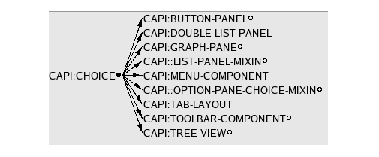
By default, the subclasses of the current class are shown in the graph. To expand a non-leaf node in the graph, click on the circle to its right.
CAPI:BUTTON-PANEL node to see the subclasses of this class.The classes of button panel object available are displayed in the graph, including the push button panel class that you saw in the examples in Simple use of the Class Browser.
The relationships between capi:choice and its superclasses are shown in a graph, as in Relationship between capi:choice class and its superclasses.
Figure 8.9 Relationship between capi:choice class and its superclasses


LispWorks IDE User Guide (Unix version) - 12 Feb 2015