30.2.1 The script
The delivery script is a Lisp source file, which at a minimum loads patches and your application code, and then calls deliver. The script may do other things, such as configuring your application, though in general you should try to keep it as simple as possible.
30.2.1.1 Using your existing delivery script
If you already have an appropriate delivery script (because you already delivered your application before), click the  button to the right of the
Build script
pane and select your script file. The Application Builder now displays the path to your script in its
Build script
pane.
button to the right of the
Build script
pane and select your script file. The Application Builder now displays the path to your script in its
Build script
pane.
30.2.1.2 Creating a new delivery script
Suppose that you already have a file compile-and-load-my-app.lisp that you use to compile and load your application. Then you can create a suitable delivery script with the help of the Application Builder.
To create the new delivery script:
-
Choose
Build > Make a New Script
or click
 in the Application Builder toolbar.
in the Application Builder toolbar. -
Enter the path to
compile-and-load-my-app.lispin the Loading script pane. You can use the button to locate the file.
button to locate the file. -
Enter the
deliverarguments. - Check the calculated Script Name (and modify it if desired), and click OK .
This displays a dialog as shown in The New Delivery script dialog.
Note: Level defaults to 0, which is a good choice the first time you deliver your application. You will probably want to increase the Delivery level later, for reasons explained in the LispWorks Delivery User Guide .
Figure 30.2 The New Delivery script dialog

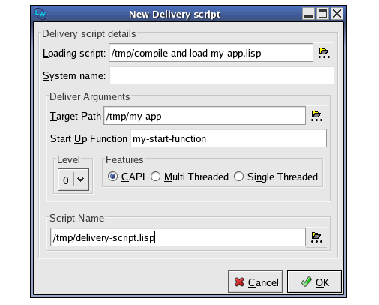
The Application Builder now displays the path to the new script in its Build script pane. The new script will load patches, load your file, and then call deliver, something like this:
(in-package "CL-USER")
(load-all-patches)
(load "compile-and-load-my-app")
(deliver 'my-start-function "my-app" 0)
Note: your delivery script should load all the code needed for the application. Do not rely on your personal initialization or siteinit files (which are ordinarily loaded into LispWorks), because these initialization files will not be used when building the application.





