






A number of graph layout preferences can be set for any tool that uses graphs. You can control settings in the Preferences dialog. To do this:
For example, the graph layout preferences for subclasses in the Class Browser are shown in Layout Preferences for the Subclass Graph.
Figure 6.5 Layout Preferences for the Subclass Graph

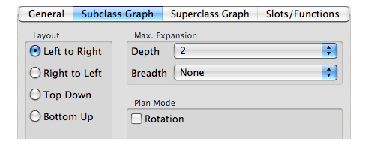
This section describes the options available in the graph layout tabs of the Preference dialogs for any tool that uses graphs.
For large graphs, you may find that you want to alter the maximum depth and breadth in order to simplify the information shown. Each graph pane has its own depth and breadth setting, which is used for all graphs drawn in it. These are available in the Max Expansion panel of the graph layout tabs in the Preferences dialog.
The depth and breadth of a graph are depicted in Depth and breadth of graphs.
Figure 6.6 Depth and breadth of graphs

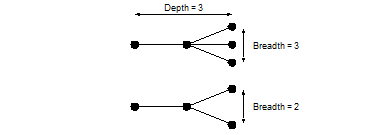
Choose a number from the Depth list to change the maximum depth of graphs in a given tool. The depth of a graph is the number of generations of node which are displayed. Most graphs have a default initial depth of 2, which means that you must expand any nodes you want to investigate by expanding them yourself. The default value is 2.
Note that the maximum depth setting is ignored for nodes which you have expanded or collapsed. See Expanding and collapsing graphs.
Choose a number from the Breadth list to change the maximum breadth of a given tool. The breadth of a graph is the number of child nodes which are displayed for each parent. If there are more children than can be displayed (the maximum breadth setting is less than the number of children for a given node) an extra node is visible. This node is labeled " ... ", followed by the number of nodes that are still not displayed. Nonetheless you can expand this node by the Expand Nodes command allowing you to display the additional children without having to alter the maximum breadth setting for the whole graph. By default, the maximum breadth is set to None, so that all the children for a node are displayed, no matter how many there are. An example of this feature is shown in Displaying children hidden by the maximum breadth setting below, where the maximum breadth has been set to 3.
Figure 6.7 Displaying children hidden by the maximum breadth setting

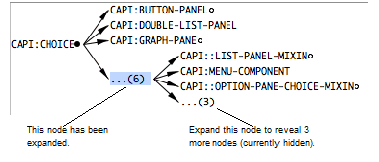
To ensure that all available information is graphed in a given tool, set both the maximum depth and maximum breadth to None.
As already mentioned, graphs are laid out from left to right by default, but they can be laid out in other orientations. This can be configured in the Layout panel of the graph layout tab in the Preferences dialog.
Click "Left to Right" to layout a graph from the left of the screen to the right, as shown in Left to right layout. This is the default orientation for every graph in the environment.
Figure 6.8 Left to right layout

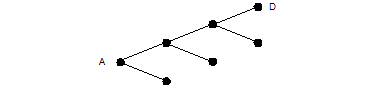
Click "Right to Left" to layout a graph from the right of the screen to the left, as shown in Right to left layout.
Figure 6.9 Right to left layout

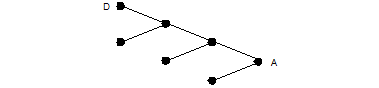
Click "Top Down" to layout a graph from the top of the screen to the bottom, as shown in Top down layout.

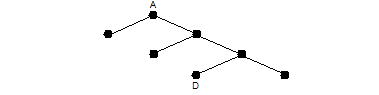
Click "Bottom Up" to layout a graph from the bottom of the screen to the top, as shown in Bottom up layout.

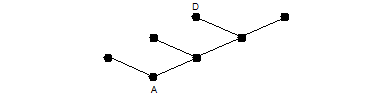
LispWorks IDE User Guide (Macintosh version) - 12 Feb 2015