 , and select
Process Browser
in the list on the left side of the Preferences dialog.
, and select
Process Browser
in the list on the left side of the Preferences dialog.





To display the Process Browser preferences, choose
Tools > Preferences...
or click  , and select
Process Browser
in the list on the left side of the Preferences dialog.
, and select
Process Browser
in the list on the left side of the Preferences dialog.
You can control whether the Process Browser displays the process operations toolbar by the option Show Toolbar on the General tab, as described in Toolbar configurations.
You can make the Process Browser update automatically at a predetermined frequency by setting the option Update Frequency , as illustrated in the figure below. The update periods are in seconds.
Figure 23.3 Configuring the Process Browser to update automatically

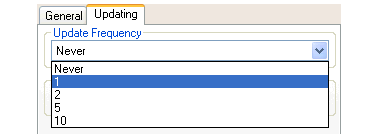
The option Automatic Update Delay determines a delay period (in seconds) after each automatic update of the Process Browser. Any automatic update during this time is delayed until the end of the delay period.
Automatic updates occur when process are created, die or stop and when the scheduler affects the status of a process. That is quite often too frequent to be useful. Automatic Update Delay limits the update to a reasonable frequency. To see the effect, make sure the Process Browser is visible and run the following form with different settings of the delay:
(dotimes (x 1000)
(mp:process-run-function
(format nil "Process ~d" x)
()
'sleep
(/ x 200)))
LispWorks IDE User Guide (Windows version) - 25 Nov 2011