






This section describes how you can use the Saved Sessions window to save a session, schedule regular saving, and manage your saved sessions.
Choose Tools > Saved Sessions... to raise the Saved Sessions window.
Figure 5.1 The Saved Sessions window

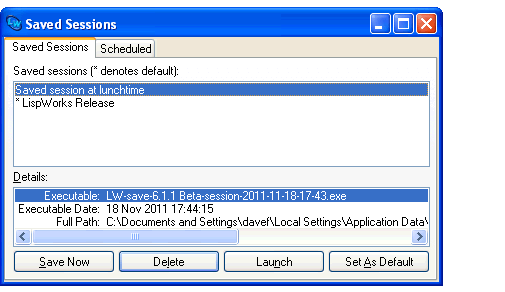
In the Saved Sessions tab is a list of known saved sessions. The default session is marked with * . If you select a session (other than LispWorks Release) in the list, you can see details of when and where it was saved in the Details: area.
To save a session from the running image, click the Save Now button, which raises the Save Session dialog (see The Save Session dialog and actual saving).
To launch a session, select it in the list and click the Launch button. This invokes the saved session.
To delete a session, select it in the list and click the Delete button. Note that this does not merely remove it from the list but permanently deletes the session, deleting the actual file from the disk.
To make a session be the default saved session, select it in the list and click the Set As Default button. This causes LispWorks images to redirect to this session when they start (see Redirecting images to a Saved Session image).
LispWorks IDE User Guide (Windows version) - 25 Nov 2011