






Many tools in the LispWorks IDE have several different views, each of which can display information which is pertinent to the task at hand. You can switch to any of the available views by clicking on the appropriate tab at the top of the tool. When choosing a different view, the layout of the tool itself changes.
Figure 3.7 Click tabs to display different views of a tool

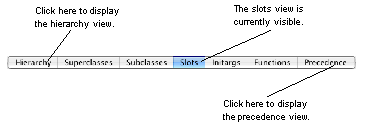
In tools which are browsers, different views allow you to display different pieces of information about the same objects; for instance, in the Class Browser you can switch from a view which shows you information about the slots in a given Common Lisp class to one which shows information about the initargs of the class.
In other tools, different views may show you completely different types of related information. For example, in the Listener you can switch from the Listener view to a view that shows you any output that has been generated by the Listener.
All tools have a default view when you first start them. The default view is the one which you are most likely to make most use of, or the one which you use first. When you first start the built-in Editor, the default view is the text view. When you start a Class Browser, the default view shows you the slots available for the current class, as you have already seen.