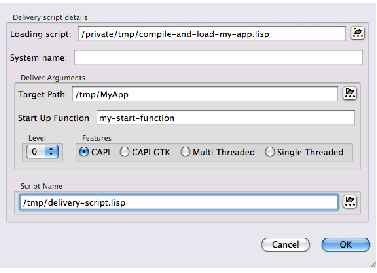27.2.1.2 Creating a new delivery script
Suppose that you already have a file
compile-and-load-my-app.lisp
that you use to compile and load your application. Then you can create a suitable delivery script with the help of the Application Builder.
To create the new delivery script:
-
Choose
Build > Make a New Script
or click
 in the Application Builder toolbar.
in the Application Builder toolbar.
This displays a dialog as shown in The New Delivery script dialog.
-
Enter the path to
compile-and-load-my-app.lisp
in the Loading script pane. You can use the
 button to locate the file.
button to locate the file.
-
Enter the
deliver
arguments.
Note: Level defaults to 0, which is a good choice the first time you deliver your application. You will probably want to increase the Delivery level later, for reasons explained in the
LispWorks Delivery User Guide
.
-
Check the calculated
Script Name
(and modify it if desired), and click
OK
.
Figure 27.2 The New Delivery script dialog
The Application Builder now displays the path to the new script in its Build script pane. The new script will load patches, load your file, and then call
deliver
, something like this:
(in-package "CL-USER")
(load-all-patches)
(load "compile-and-load-my-app")
(deliver 'my-start-function "my-app" 0)
Note: the script will be more complex for Cocoa applications.
LispWorks IDE User Guide (Macintosh version) - 22 Dec 2009






 in the Application Builder toolbar.
in the Application Builder toolbar.
 button to locate the file.
button to locate the file.