






A breakpoint can be modified to make it effective only when a condition is true.
Suppose that you have reached a breakpoint on the call to
+
as set in the example above. To make this breakpoint conditional on a variable
*use-my-breakpoints*
(which you should define with
defvar
), choose
Stepper > Edit Breakpoints...
or choose
Expression > Edit Breakpoints...
from the context menu:
Figure 24.6 The Edit Breakpoints menu

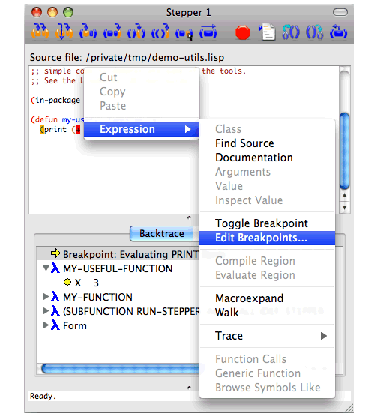
Select your breakpoint in the Breakpoints dialog and choose Edit... to display the Edit Breakpoint dialog.
Select the
Condition
radio button in the
Conditional
tab of the Edit Breakpoint dialog, then enter
*use-my-breakpoints*
in the condition area and click
OK
.
Figure 24.7 The Edit Breakpoint dialog

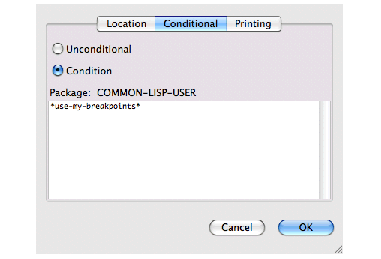
The form defining the breakpoint condition is evaluated in the package where the stepped function was defined. Note that this package is displayed in the
Conditional
tab of the Edit Breakpoint dialog. Therefore, after confirming the dialog shown above, your code breaks at the breakpoint depending on the value of
common-lisp-user::*use-my-breakpoints*
.
To make a breakpoint unconditional, select Unconditional in the dialog shown above.
Note: you cannot currently access the values of local variables in the condition expression.