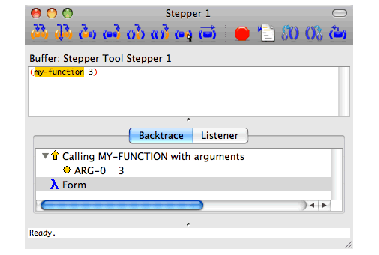24.2.1 Standalone use of the stepper
-
Compile and load the demo system defined in the LispWorks library file
examples/tools/demo-defsys.lisp
. First, load this file to define the system. Then evaluate in the Listener:
(compile-system "demo" :load t)
Note: for another way to compile and load a system, see The System Browser.
-
Create a Stepper tool by choosing
Window > Tools > Stepper
or pressing
 in the LispWorks toolbar.
in the LispWorks toolbar.
-
Enter this form in the Source area of the Stepper tool:
(my-function 3)
-
Choose the menu command
Stepper > Step
. The open parenthesis is highlighted orange, indicating that the next step is to evaluate the form.
-
Choose
Stepper > Step
again. The symbol
my-function
is now highlighted orange, indicating that the next step is to call this function. Notice how the current stepping position is always highlighted orange.
-
Notice how the topmost item in the
Backtrace
area always indicates the next step. Expand this item to show the arguments.
Figure 24.2 Stepper backtrace showing the next step
-
At this point we have the option to step
my-function
itself, but for the moment simply choose
Stepper > Step
again, which steps to the point where the function call returns. The
Backtrace
area shows the return value, 12, when you expand the status item.
Note how the
Step
command always steps only inside the current form, and does not step into other functions.
LispWorks IDE User Guide (Macintosh version) - 22 Dec 2009






 in the LispWorks toolbar.
in the LispWorks toolbar.