






The simplest way of searching for text in a buffer is to use the commands available in the menu bar:
Figure 13.15 Use of the Find dialog in the Editor

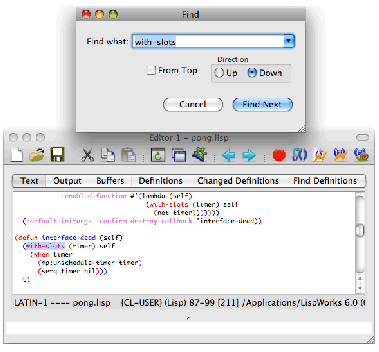
The cursor is placed immediately after the next occurrence in the current buffer of the string you specified. To search the buffer from the start, rather than the current point, check From Top and click Find Next . To search upwards, select Up in the Direction panel and click Find Next . To search again for a string that you previously searched for, select the string from the Find what list and click Find Next .
To dismiss the Find dialog, click Cancel .
After you have used the Find dialog, you can use
Edit > Find Next
or
Command+G
to find the next occurrence of the last string for which you searched using the dialog, without raising the dialog again.