






The Filter box can be used to filter out information about slots you are not interested in. This is especially useful if you are examining classes which contain a large number of slots.
The example below shows you how to create an instance of a CAPI object, and then limit the display in the Class Browser so that the only slots displayed are those you are interested in:
(capi:contain (make-instance 'capi:list-panel
:items '("Apple" "Orange" "Pear")))
This creates a list panel object and displays it on your screen. The list panel object is the current value in the Listener.
Suppose you are only interested in seeing the callbacks that can be defined in a list panel.
callback
in the Filter box.Figure 8.3 Using filters to limit the display in the Class Browser

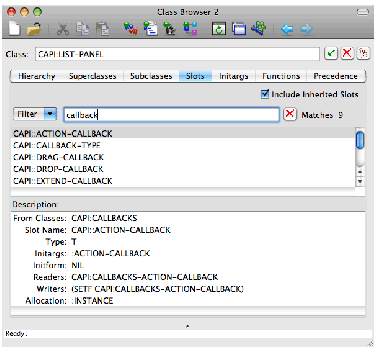
You can immediately see the types of callback that are available to CAPI list panel objects. See the LispWorks CAPI Reference Manual for details about these callbacks.
For more information about using filters, see Filtering information.