






Figure 5.9 KnowledgeWorks Rule Browser

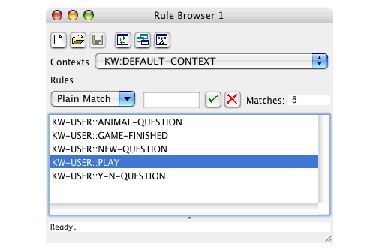
The Rule Browser may be obtained by choosing Window > KnowledgeWorks > Rules . It displays contexts and their rules. The Contexts pane at the top allows you to select from a drop-down list either a forward chaining context or the special pseudo-context containing all the backward chaining rules. The Rules pane lists the rules for the selected context.
The Context menu acts on the selected context. Choosing Context > Find Source will bring up the definition of the context in the file where it was defined, and choosing Context > Gspy will bring up a Spy Window (see Debugging with the Environment) for the context, displaying the meta-interpreter (see Meta Rule Protocol) for the context if one is defined. If debugging is turned on a meta-interpreter is always defined. Choosing Context > NoGspy will remove the Spy Window (see Debugging with the Environment).
The Rule menu acts on the rule selected in the lower pane. All rules may be edited by choosing Rule > Find Source . Spy Windows can be brought up or removed by choosing Rule > Gspy . Forward chaining rules may have Monitor Windows (see Debugging with the Environment) brought up or removed by choosing Rule > Monitor (this command is disabled when a backward chaining rule has been selected). These are explained in Debugging with the Environment.
The package used for displaying symbols may be modified by choosing Window > Window Preferences... and entering a package name into the dialog. Clicking OK will update the tool.