






By default Common LispWorks uses a variety of text styles for several purposes:
Note: The last two of these features operate only when the buffer is in Lisp mode.
To change the attributes of one or more highlight styles, select the Styles tab of the Editor Preferences dialog.
Figure 11.12 The Styles tab of the Editor Preferences dialog.

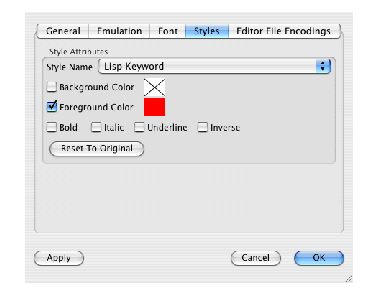
For example, to make Common Lisp symbols appear with red foreground rather than the default purple, first select Lisp Keyword in the Style Name list. Then ensure Foreground Color is checked, and double-click on the color area to the right. In the Select Foreground Color dialog that appears, choose the new color Red and click OK . Now click OK on the Editor Preferences dialog and see the change in the way your Lisp code is displayed.
If you wish to turn off the highlighting of interactive input in the Listener and Shell tools, first select Interactive Input in the Style Name list. Then uncheck all the attributes and click OK.
To restore all styles to those in LispWorks as shipped, click Reset to Original .
Note: the foreground and background colors of windows are set via the system, not in LispWorks.