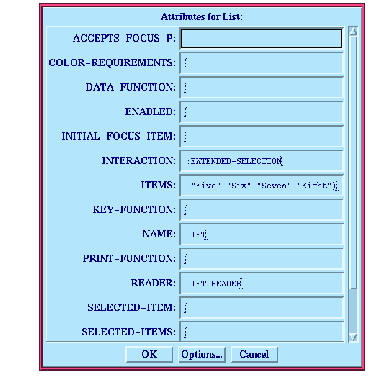






14.5 Performing operations on objects
The Attributes dialog lets you set any of the attributes available to the selected object, such as symbol names, titles, and callbacks. This gives you a high degree of control over the appearance of any object in the interface.
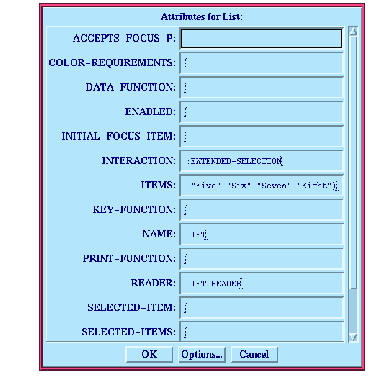
Figure 14.6 Setting the attributes of the selected object
The precise list of attributes displayed in the dialog depends on the class of the object that you selected in the graph of the interface builder.
To set an attribute, type its value into the appropriate text input pane in the Attributes dialog. Click OK to dismiss the Attributes dialog when you have finished setting attribute values.
Because of the large number of attributes which can be set for any class of object, you can configure which ones are displayed in the Attributes dialog. For any object, the available attributes are divided into six general categories, as follows:
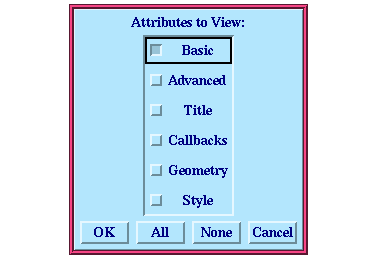
Figure 14.7 Attributes to View dialog
This dialog lists each attribute category available. Select the categories that you want displayed in the Attributes dialog, and click OK. You can use the All or None buttons to aid your selection if you wish. Click Cancel to leave the display in the Attributes dialog as it is.






Generated with Harlequin WebMaker